ScorbitVision Scoreboards¶
ScorbitVision Scoreboards are designed to allow others to view the live scores of any machine connected to the Scorbit platform. You have complete control over permissions of who can or cannot see the scoreboards.
In the title section, Scoreboards include the title, manufacturer, date and location of the machine, where appropriate. Next is the current game status (Game On!, Game Over, Ball Number), or any modes that the game presents to the Scorbit platform (multiball, Reactor Status, balls locked, etc.).
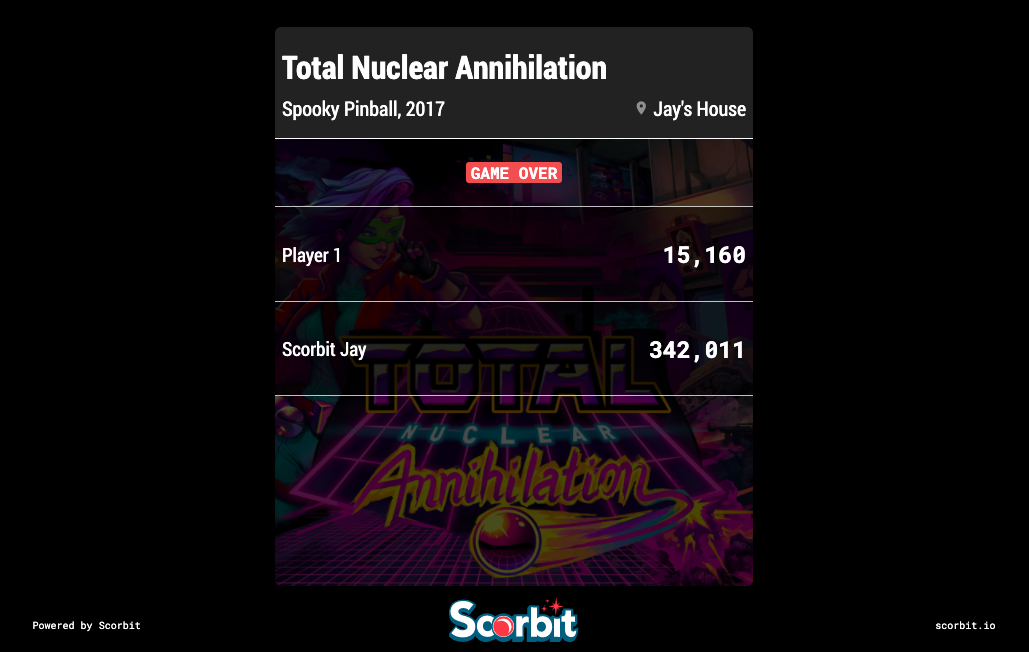
ScorbitVision Scoreboards can be accessed from the Scoreboards left nav item:
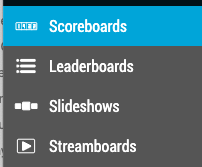
Selecting the Scoreboards option takes you to the main Scoreboards screen. You will be presented with any scoreboards you have created. You can view a scoreboard by clicking the eyeball icon, where the URL can be copied and shared if desired. The pencil allows you to make changes to a scoreboard configuration. Finally, the trashcan deletes a scoreboard.
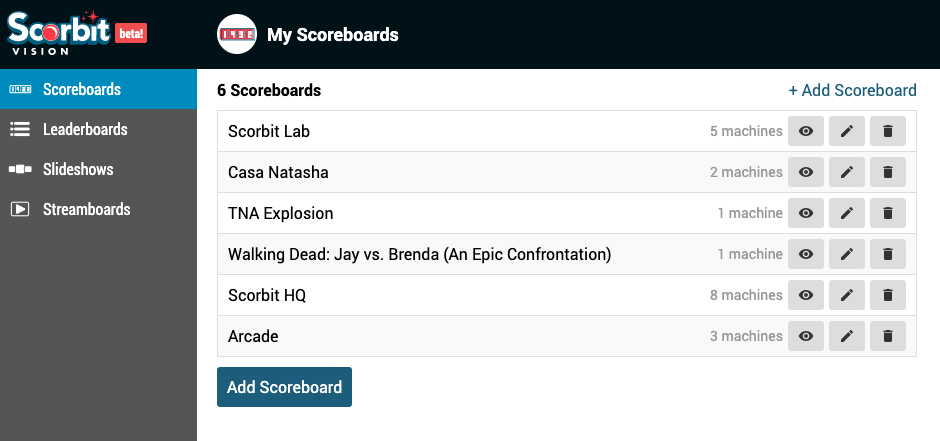
To create a scoreboard, either click the + Add Scoreboard link or the Add Scoreboard button.
Adding a Scoreboard¶
Adding scoreboards are necessary either for dedicated live views of games (such as on a large screen or a web page) or for Slideshow or Streamboard use later. On the Scoreboard screen, you will see the Scoreboard generator:
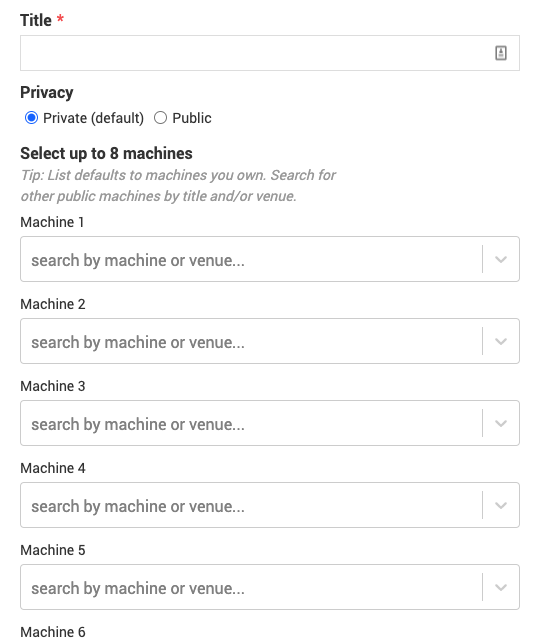
Start by entering a title in the title field (or by entering a venue name if you're looking for a machine a specific venue) and choosing if you prefer the scoreboard should be public or private. Public scoreboards, no matter how you have set any other permissions, will be viewable by anyone. Private scoreboards are only viewable by people you have granted access to your venue (like your home venue) via the Scorbit mobile application.
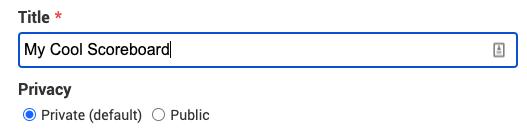
You may have up to eight machines on a single scoreboard. For each machine, you may either click into the box to display a drop down menu of machines you have access to:
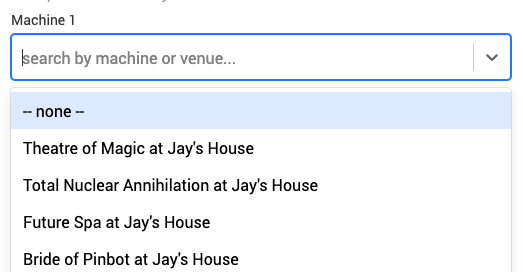
or you may start typing the name of a machine. In the case where you're looking for a publicly viewable machine that you're not the owner, you may need to type it in due to the vast number of machines available. Note that machines will show up here regardless if they have a Scorbitron installed or are connected, but only connected machines will update with live scores.
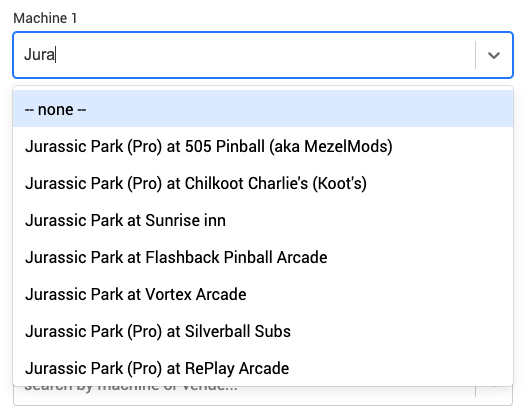
If you wish to view more than eight scoreboards, this is what the Slideshow feature is designed for. In that case, you create two scoreboards that can cover all your machines, and a slideshow will alternate between them. You can learn more about Slideshows in the ScorbitVision Slideshows guide.
When you've completed all the machines you wish, either a single machine or any combination of machines, finish by clicking the Create Scoreboard button, or cancel to exit:
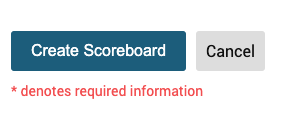
Now your scoreboard should appear on the list of scoreboards from the previous page. If you click on the eyeball next to your scoreboards, you can see your various combinations and keep the URL for sharing or viewing outside of the website.
One Scoreboard:
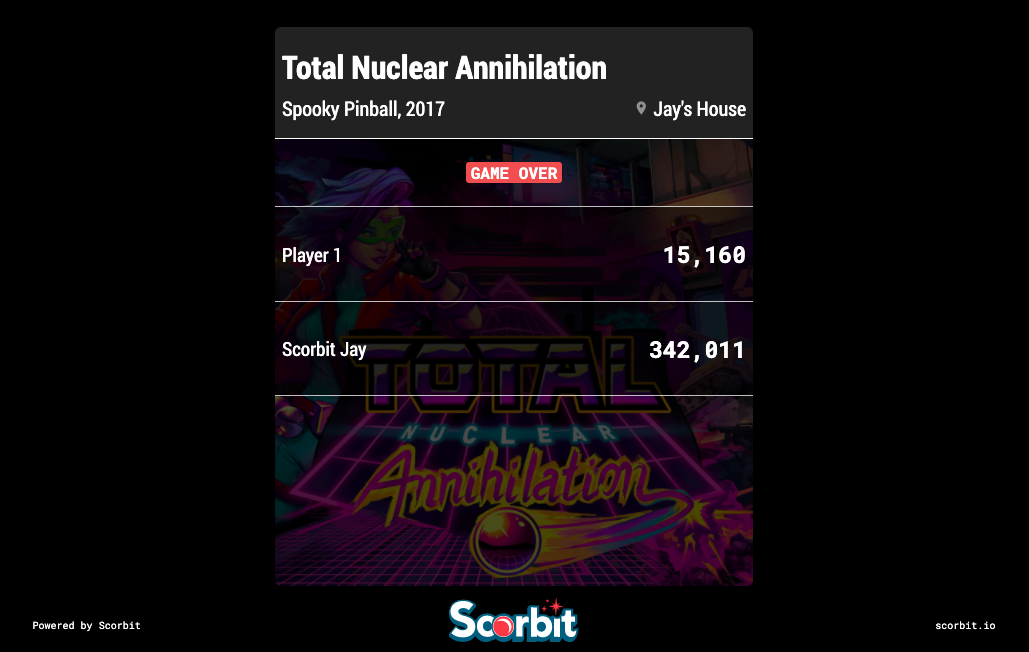
Two Scoreboards:
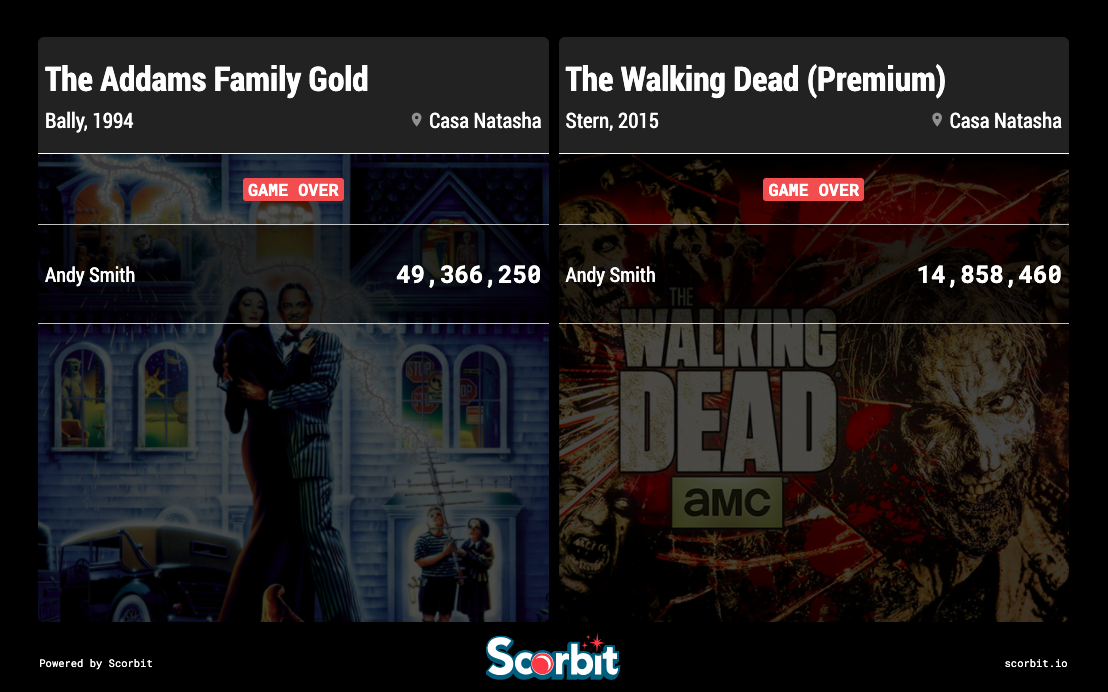
Three Scoreboards:
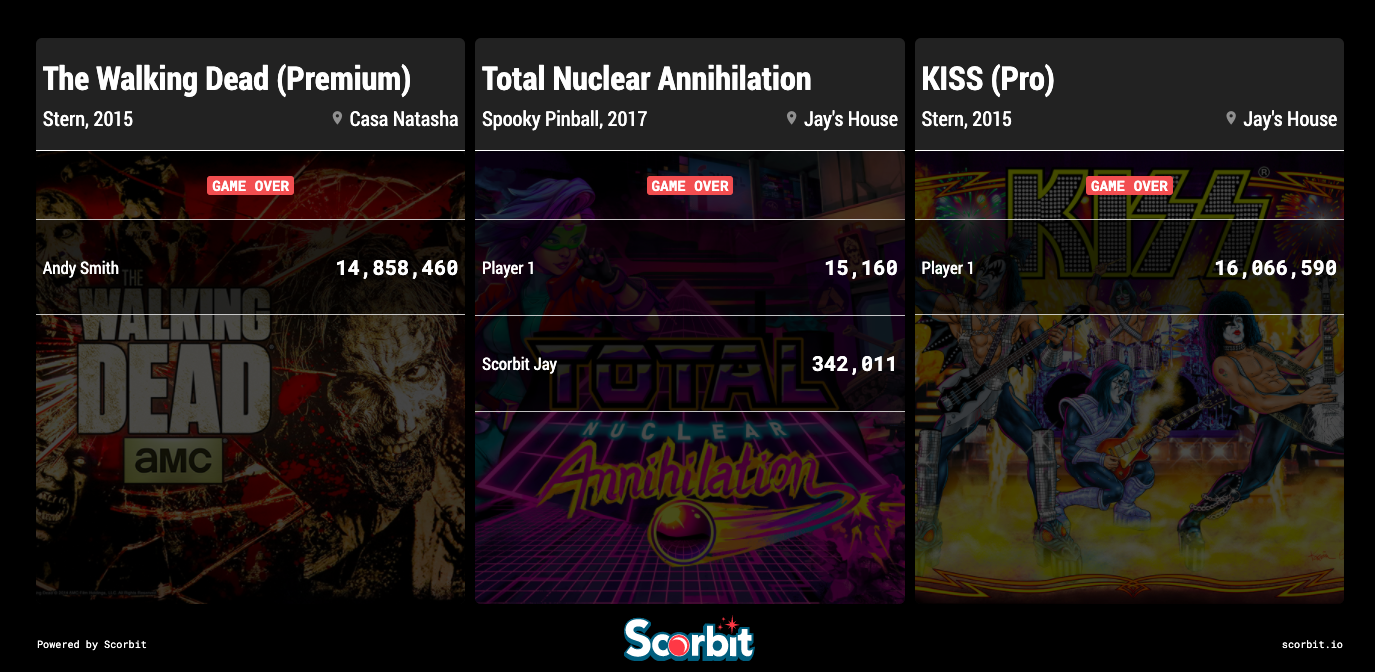
Five Scoreboards:
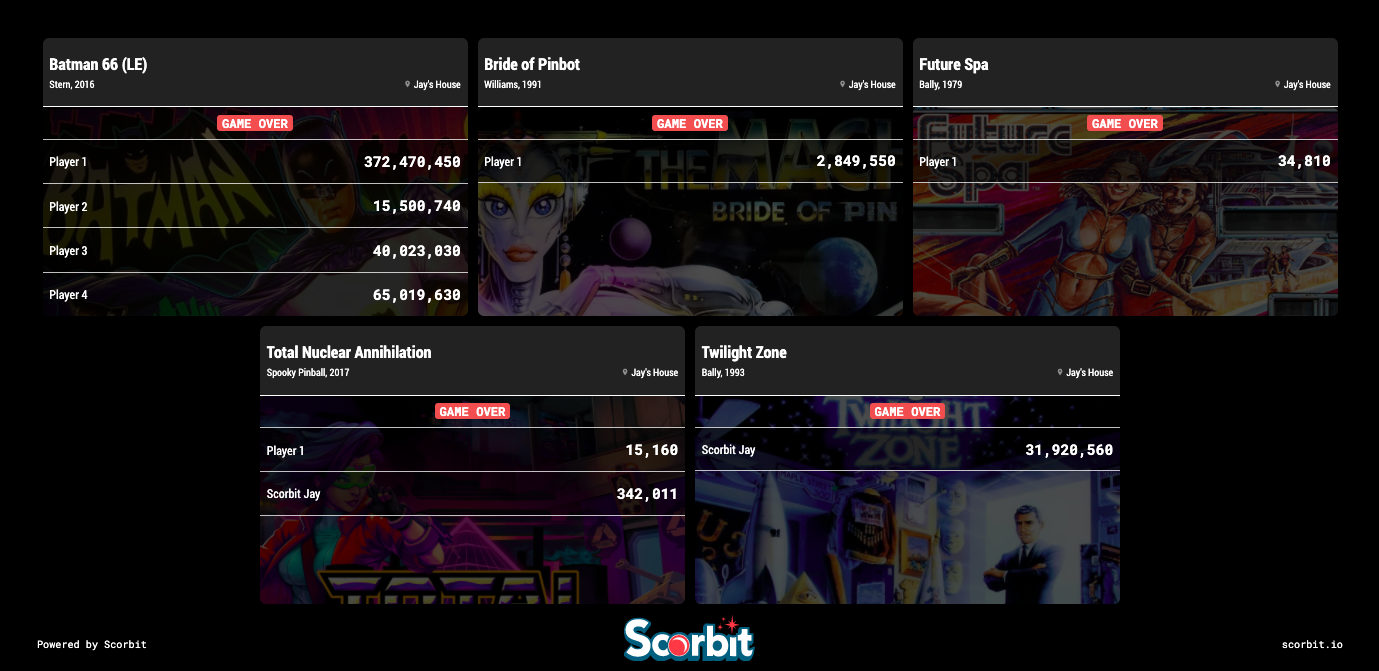
Eight Scoreboards:
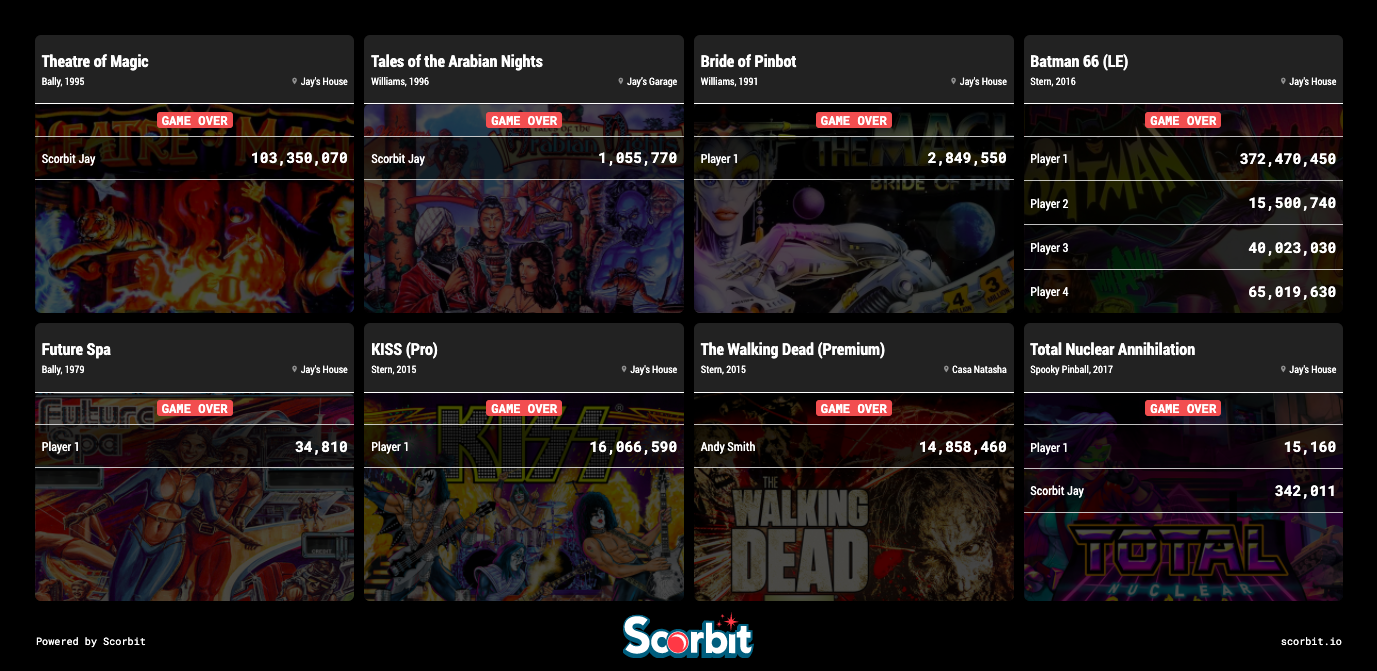
For more information about other ScorbitVision features, either find the specific ScorbitVision guide, or proceed to the next section, ScorbitVision Leaderboards.